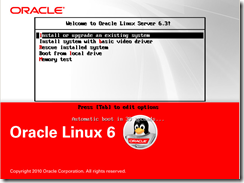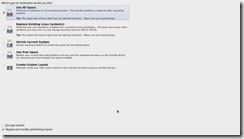Purpose: Easy steps for Installing Oracle Linux to prepare server for Oracle Products.
Video Demo:
Downloads:
Oracle Linux 6 Update 3 – Oracle Linux 6 is free to download. If you have an Oracle single sign on account you will simply login to dowload. If you do not you will need to register and accept a license agreement with Oracle to download software.
Prelude:
To perform this install I tested on oracle virtual box, running on top of a windows 7 machine. The same steps apply and have been tested directly on hardware. I used the dvd iso from the oracle download, but the same steps can be performed using the cd and a network image.
The Oracle Linux OS is an ease to install even if this is your first time installing Linux software. Users with Red Hat Linux experience will have an even easier time since this Linux has very few differences.
Steps:
1. Download DVD from Oracle.
2. Mount iso image and start machine.
3. Media Check Screen
>> Choose to test the media if you have not already or skip.

4. Logo screen will appear

5. Language Screen

6. Choose Keyboard Language

7. Select Storage Type

8. Remove Data Warning Screen

9. Choose Server Name Screen

10. Choose Time Zone
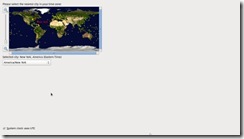
11. Root Password Screen
An additional screen may come up here if you use a weak password. For a test box the strength of your password may not be important but remember good practices for passwords. Password practices article.
12. Space Partition Screen
13. Partition Layout Screen
14. Format Warning Screen
15. Write Partition Information to Disk Notice
16. Boot Options
17. Boot Password
I highly recommend using a boot password if this is not a test system, if this is a test system you can skip this step.

18. Server Type
Choose a Minimal install and only install products needed to reduce security risks. It will be easy to add additional components in the next screen and even once the system has completed install.
Choose Customize Now to add the additional software packages need for an easy Oracle Install.

19. Base System Packages
Base, Client Management Tools, Compatibility libraries,Hardware Monitoring utilities, Large System Performance, Network File System client, Performance Tools, Perl Support

20. Server Packages
Server Platform, System Administration Tools

21. Desktop Packages
Desktop, Desktop Platform, General Purpose Desktop, Graphical Administration Tools, X Windows System

22. Application Packages
Internet Browser

23. Development Packages
Additional Development, Development Tools
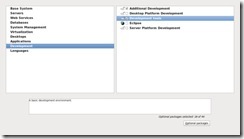
24. Install Screen
Be prepared to wait 5-60 minutes depending on the speed of your hard drive.
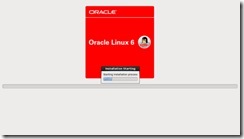
25. Reboot Screen
Dvd should auto eject and then you can manually reboot.

26. Welcome Screen

27. License Agreement

28. Software Updates
You can configure this later, or just use the oracle yum repo for testing.
This screen may warn that you should not continue without a license but you can simply skip this warning.
Currently Oracle offers many levels of licenses for support. The Oracle Linux Product itself is free only if you wish for Oracle support do you need to buy licenses. Other benefits from licenses are patch sets, but the latest updates are available form the Oracle Yum Repository.
Current prices as of time off writing
$119 ULN – Patches only
$399 Oracle basic limited 2 cpus, 24x7 support
$1399 Oracle premier limited 2 cpus 24x7 support and additional features such as ksplice. Higher level of support is included.

29. Create User

30. No User Warning.
I script this step after install so I will skip this, but it is wise to have separate accounts rather then using the root administration account.

31. Date and time Screen

32 Kdump Screen
Kdump is a good feature to have, but not necessary for a test system. This reserves a small area of memory to be able to hold data if you have a system crash so that you are able to research this issue later.

33. Kdump reboot required notice screen

33. Reboot screen
This is the final screen in the process.